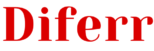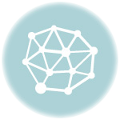The Difference Between HLOOKUP and VLOOKUP
Introduction
HLOOKUP and VLOOKUP are two of the most commonly used functions in Excel. They both help you search for data in a table, but they work in different directions. In this article, we will explore what HLOOKUP and VLOOKUP are, discuss their uses, provide examples, and highlight the key differences between the two functions.
What is HLOOKUP?
HLOOKUP, short for “Horizontal Lookup,” is an Excel function that allows you to search for a value in the top row of a table and retrieve the corresponding value from a specified row below that matches the search criteria. It is particularly useful when you have data organized in rows and need to look up values horizontally.
Examples of HLOOKUP
Let’s say you have a table that lists students’ names in the first row, their subjects in the second row, and their respective scores in subsequent rows. You can use HLOOKUP to find the score of a specific student by searching for their name in the top row.
Example 1: Suppose you want to find John’s score. The HLOOKUP formula would be: =HLOOKUP(“John”, A2:D10, 3, FALSE). This formula searches for “John” in the top row of the table (A2:D2) and returns the value from the third row below (cell D4).
Uses of HLOOKUP
HLOOKUP can be used in various scenarios, such as:
- Looking up values in a row-based database.
- Extracting data from large tables based on specific criteria.
- Creating dynamic reports that summarize data horizontally.
What is VLOOKUP?
VLOOKUP, short for “Vertical Lookup,” is an Excel function that enables you to search for a value in the leftmost column of a table and retrieve the corresponding value from a specified column to the right that matches the search criteria. It is commonly used when you have data organized in columns and need to look up values vertically.
Examples of VLOOKUP
Let’s consider a table that lists customers’ names in the leftmost column, their order numbers in the second column, and the corresponding order totals in the third column. You can use VLOOKUP to find the total amount of a specific customer’s order by searching for their name in the left column.
Example 2: Suppose you want to find the order total for Customer A. The VLOOKUP formula would be: =VLOOKUP(“Customer A”, A2:C10, 3, FALSE). This formula searches for “Customer A” in the leftmost column of the table (A2:A10) and returns the value from the third column to the right (cell C2).
Uses of VLOOKUP
VLOOKUP can be valuable in various applications, including:
- Matching data from different tables based on a common identifier.
- Retrieving specific information from databases.
- Creating dynamic reports that consolidate data vertically.
Differences between HLOOKUP and VLOOKUP
| Difference Area | HLOOKUP | VLOOKUP |
|---|---|---|
| Searching Direction | Horizontal | Vertical |
| Search Location | Top row | Leftmost column |
| Result Retrieval | Row below the top row | Column to the right of the leftmost column |
| Data Organization | Horizontal rows | Vertical columns |
| Table Structure | Numeric data | Mixed or alphanumeric data |
| Index Range | 1 to 256 columns | 1 to 16384 columns |
| Lookup Type | Can be approximate or exact match | Only allows exact match |
| Error Handling | Returns #N/A if not found | Returns #N/A if not found |
| Performance | Faster when searching across columns | Faster when searching down rows |
| Flexibility | Not suitable for dynamic column additions | Can accommodate dynamic column additions |
Conclusion
Although HLOOKUP and VLOOKUP serve similar purposes, their key differences lie in the search direction, data organization, table structure, index range, and flexibility. HLOOKUP focuses on searching across horizontal rows, while VLOOKUP is designed for searching down vertical columns. Choosing the appropriate function depends on the orientation of your data and the specific requirements of your Excel project.
People Also Ask:
1. Can I use HLOOKUP or VLOOKUP in combination with other Excel functions?
Yes, both HLOOKUP and VLOOKUP can be combined with other Excel functions, such as IF, SUM, INDEX, and MATCH, to perform more complex calculations and data manipulations.
2. Are the search values case-sensitive in HLOOKUP and VLOOKUP?
In most cases, HLOOKUP and VLOOKUP are not case-sensitive. However, if you need case-sensitive lookups, you can use the “EXACT” function in combination with HLOOKUP or VLOOKUP.
3. Can HLOOKUP and VLOOKUP handle multiple criteria?
No, HLOOKUP and VLOOKUP are designed for single-criteria lookups. If you need to perform a lookup based on multiple criteria, you may consider using the “INDEX” and “MATCH” functions together instead.
4. Can I use HLOOKUP or VLOOKUP across different worksheets in Excel?
Yes, it is possible to use HLOOKUP and VLOOKUP across different worksheets in Excel. Simply specify the sheet name along with the cell range in the formula.
5. Can VLOOKUP or HLOOKUP be used in Excel Online or Google Sheets?
VLOOKUP and HLOOKUP may have slightly different syntax or limitations when used in Excel Online or Google Sheets. However, the general concept and functionality remain the same across different spreadsheet platforms.